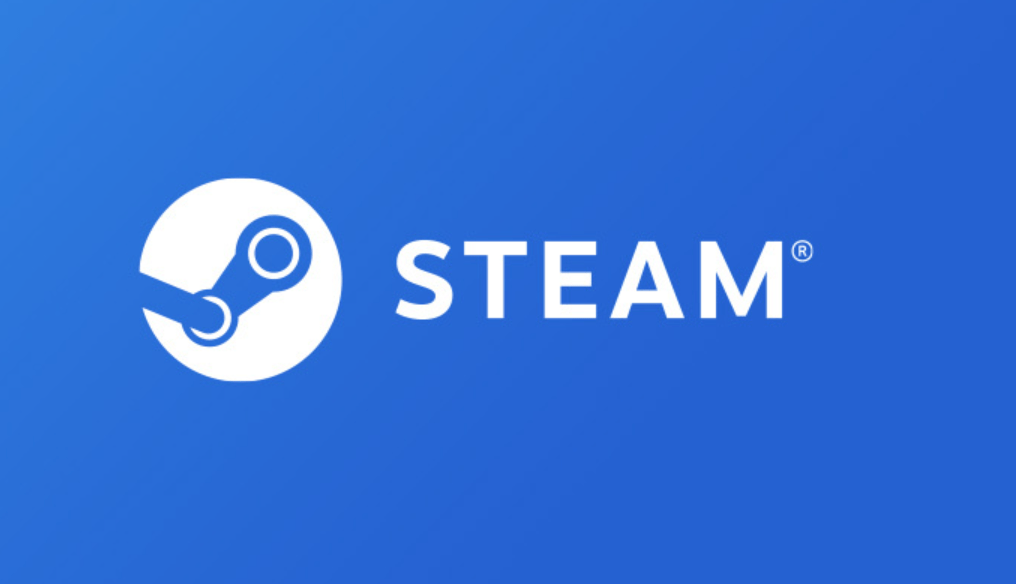Refunding a game on Steam is a straightforward process, but it can be confusing if you don’t know where to start. Steam’s refund policy allows users to request a refund for any purchase made on the platform, including games, DLC, in-game items, pre-purchases, subscriptions, hardware, and bundles, within the required return period and usage time. However, there are specific eligibility criteria that must be met before you can initiate a refund request.
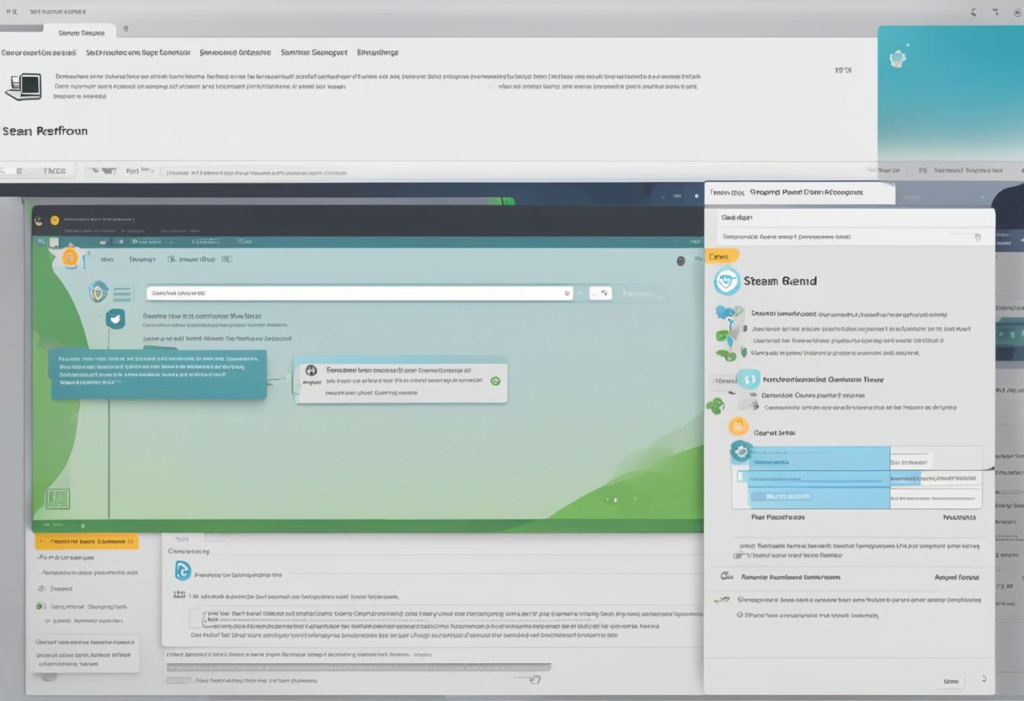
To refund a game on Steam, you must meet the eligibility criteria, which includes requesting a refund within 14 days of purchase and having played the game for less than two hours. If you meet these requirements, you can start the refund process by navigating to Steam Help and logging in with your Steam account. From there, you can select the game you want to refund and choose a reason for the refund request.
Once you have submitted the refund request, Steam will process it within a few days. If the refund is approved, the money will be returned to your Steam Wallet or the original payment method, depending on your preference. However, there are some special circumstances and exceptions to Steam’s refund policy that you should be aware of before initiating a refund request.
Key Takeaways
- To refund a game on Steam, you must meet the eligibility criteria, including requesting a refund within 14 days of purchase and having played the game for less than two hours.
- The refund process involves selecting the game for refund, choosing a refund method, and submitting the refund request.
- There are special circumstances and exceptions to Steam’s refund policy that you should be aware of to prevent future refund issues.
Eligibility Criteria for Refunds
When it comes to refunding a game on Steam, there are certain eligibility criteria that need to be met. These criteria include the time frame for refund requests, gameplay time limit, and pre-purchase title refunds.
Time Frame for Refund Requests
According to Steam’s refund policy, players can request a refund for any reason within 14 days of purchase. However, there are some exceptions to this rule. If a player has purchased a game and has not played it yet, they can request a refund within 14 days of purchase. If a player has played a game for less than two hours, they can also request a refund within 14 days of purchase.
Gameplay Time Limit
To be eligible for a refund, players must have played a game for less than two hours. This means that if a player has played a game for more than two hours, they will not be eligible for a refund. However, there are some exceptions to this rule. If a game is found to be faulty or not working as intended, players can request a refund even if they have played the game for more than two hours.
Pre-Purchase Title Refunds
If a player has pre-purchased a game and decides they no longer want it, they can request a refund at any time before the game is released. Once the game is released, the standard refund policy applies. This means that players can request a refund within 14 days of purchase, provided they have not played the game for more than two hours.
It is important to note that Steam’s refund policy applies to all games purchased through the platform, including DLC, in-game purchases, and software. It is also important to read the refund policy carefully before making a purchase, as some games may have their own refund policies that differ from Steam’s policy.
Starting the Refund Process
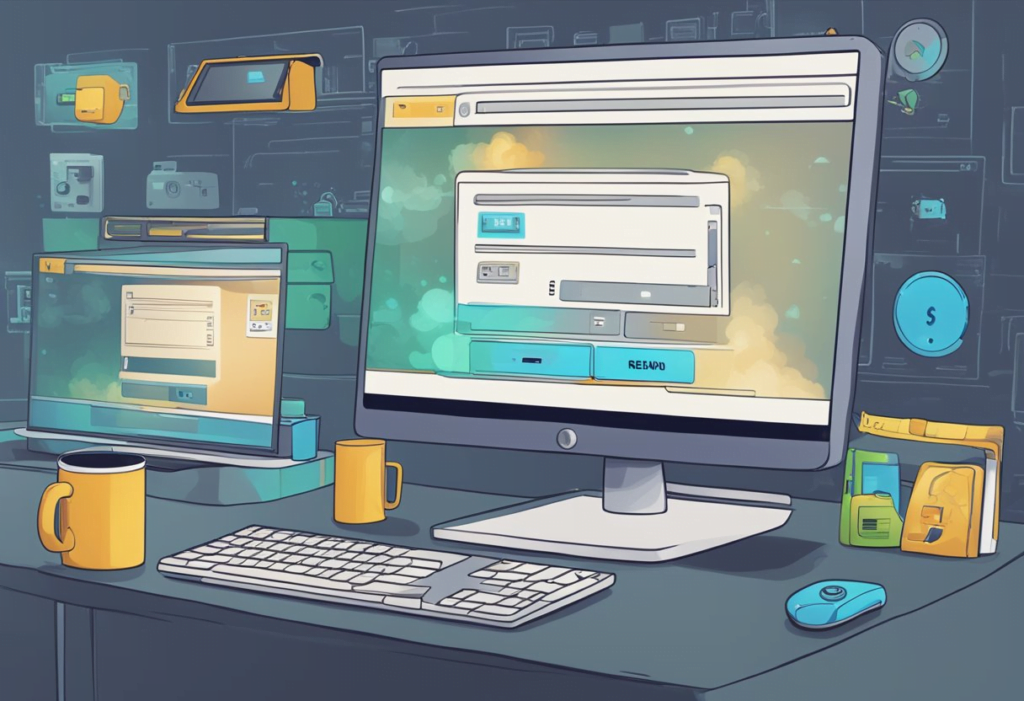
If a user wants to refund a game on Steam, they will need to start the refund process. This process can be initiated by accessing the Steam Support page and navigating to the Purchases section.
Accessing the Steam Support Page
To access the Steam Support page, the user should follow these steps:
- Open the Steam application on their device.
- Click on the “Help” tab located at the top of the screen.
- Select “Steam Support” from the drop-down menu.
Alternatively, the user can access the Steam Support page by visiting the following URL: https://help.steampowered.com/en/
Navigating to Purchases Section
Once the user has accessed the Steam Support page, they will need to navigate to the Purchases section to initiate the refund process. To do this, they should follow these steps:
- Log in to their Steam account.
- Click on the “Purchases” tab located at the top of the screen.
- Locate the game that they wish to refund and click on it.
- Follow the on-screen instructions to complete the refund process.
It is important to note that not all games are eligible for refunds, and there are certain conditions that must be met in order to qualify for a refund. These conditions include requesting the refund within the required return period, and in the case of games, playing the title for less than two hours. Users should also be aware that refunds may take several days to process, depending on the payment method used.
Selecting the Game for Refund

Before requesting a refund for a game on Steam, the user must first identify the game in question. This is a crucial step in the refund process as it ensures that the user is requesting a refund for the correct game.
Identifying the Game in Question
To identify the game in question, the user must first log in to their Steam account and navigate to their “Account Details” page. Here, they will find a list of all the games they have purchased on Steam.
The user can also use the Steam client to identify the game in question. They can do this by clicking on the “Library” tab in the Steam client and scrolling through their list of games.
Once the user has identified the game in question, they can proceed with the refund process. It is important to note that not all games are eligible for a refund. The user should check the Steam Refund Policy to ensure that the game they are requesting a refund for is eligible.
In summary, identifying the game in question is an important step in the refund process. The user can do this by logging in to their Steam account and navigating to their “Account Details” page or by using the Steam client. Once the game has been identified, the user can proceed with the refund process, ensuring that the game is eligible for a refund according to the Steam Refund Policy.
Refund Method Options
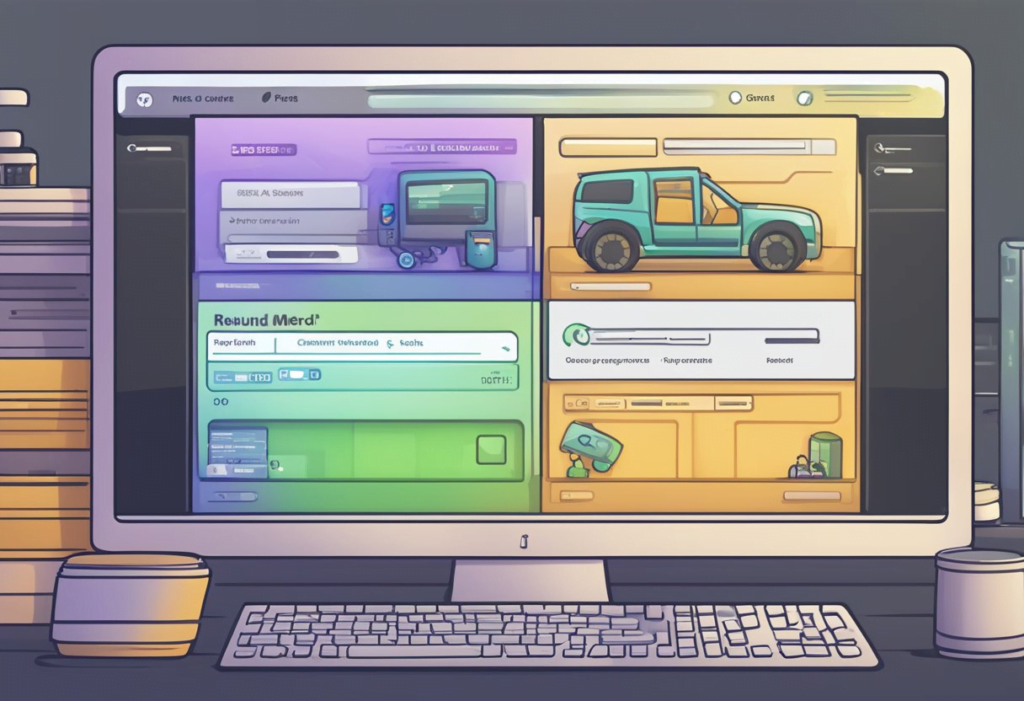
When it comes to refunding a game on Steam, users have two options for the refund method. These options are Original Payment Method and Steam Wallet.
Original Payment Method
If a user chooses the Original Payment Method, the refund will be credited back to the original payment method used to purchase the game. This refund method can take up to seven days to process, depending on the user’s financial institution.
It is important to note that if the original payment method is no longer valid, the refund cannot be processed. In this case, the user will need to contact their financial institution to update their payment information.
Steam Wallet
The other refund method option is Steam Wallet. If a user chooses Steam Wallet, the refund will be credited to their Steam account balance. This option is ideal for users who plan on purchasing another game on Steam soon. The refund will be credited to the user’s account within 24 hours after the request has been approved.
It is important to note that if a user has not used their Steam Wallet in the past year, the refund will be credited back to the original payment method instead.
In conclusion, these are the two refund method options available to users who want to refund a game on Steam. Users can choose the option that best suits their needs and preferences.
Submitting the Refund Request
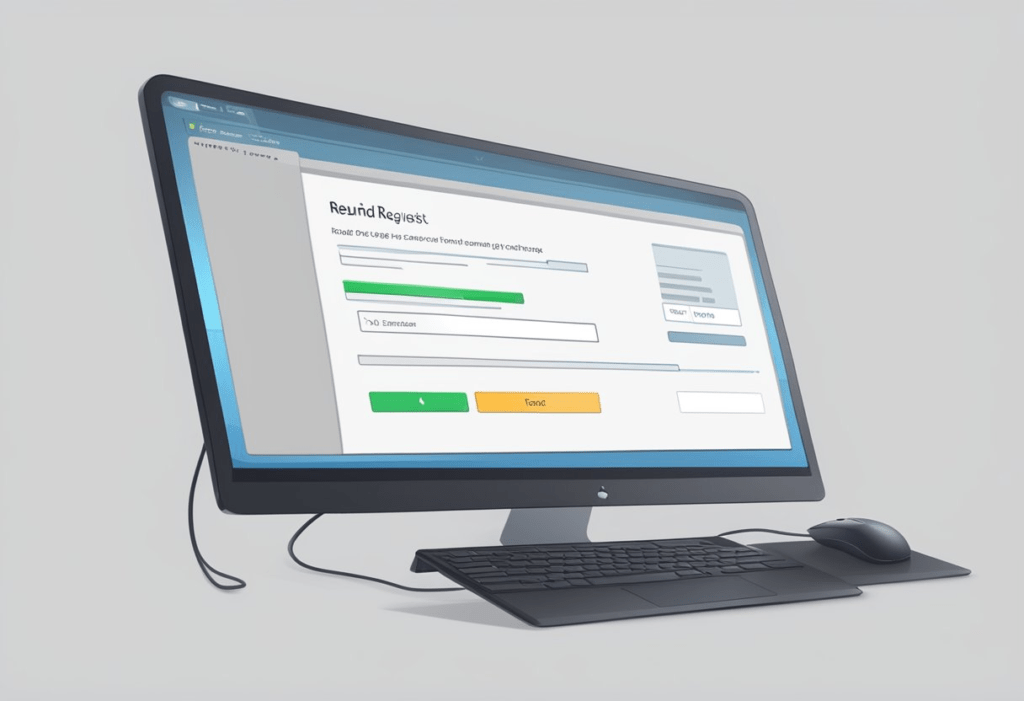
Once the user has determined that they are eligible for a refund, they can submit a refund request form through the Steam Support website. The form can be accessed by navigating to help.steampowered.com and logging in with their Steam account.
Refund Request Form
After logging in, the user should click on the “Purchases” tab to view their purchase history. They can then select the game that they wish to refund and click on it to view the purchase details. If the purchase is eligible for a refund, the user will see a “Refund” button on the right-hand side of the screen.
Clicking on the “Refund” button will take the user to the refund request form. The form will ask the user to select a reason for the refund request from a list of options, such as “It’s not fun” or “I accidentally purchased this game.” The user will also need to select a refund method, which can include Steam Wallet funds or the original payment method used to purchase the game.
Once the user has filled out the refund request form, they can click on the “Submit Request” button to submit their request. Steam will then review the request and either approve or deny the refund. If the refund is approved, the user will receive a confirmation email and the funds will be refunded to their account.
It is important to note that refunds may take up to seven days to process, depending on the user’s payment method and bank. Additionally, Steam may deny refund requests if they suspect fraud or abuse of the refund system.
After Refund Submission
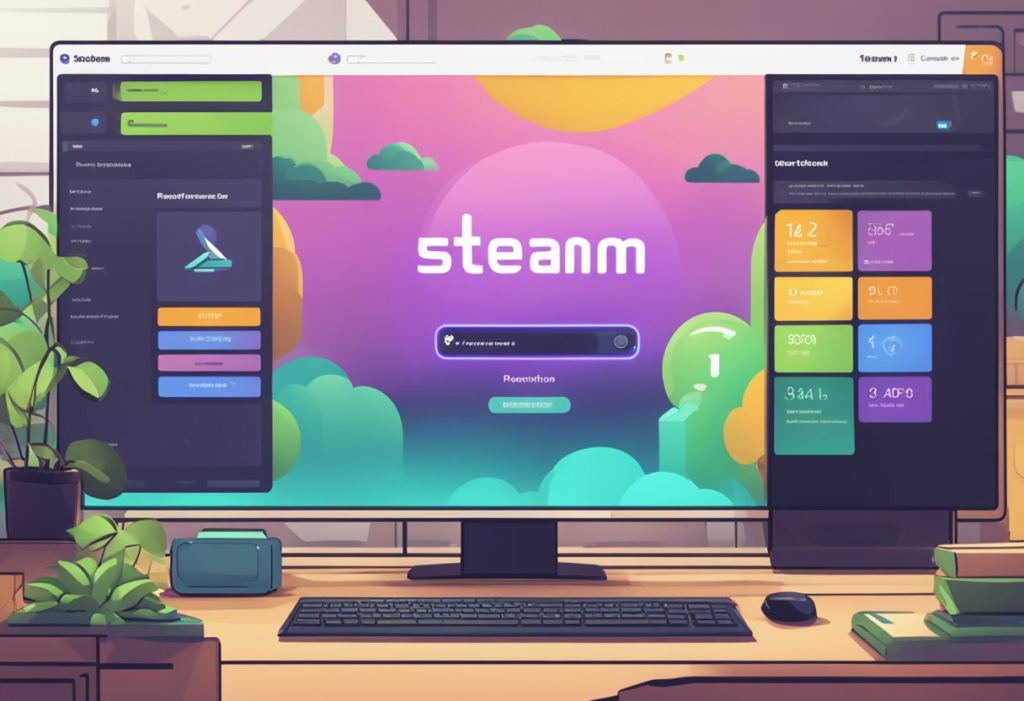
Once a refund request is submitted on Steam, the user will receive a confirmation email to the email address associated with their account. This email will confirm that the refund request has been submitted and is being reviewed by Valve. The email will also remind the user that the refund process may take up to 7 days to complete [1].
After the refund request is submitted, the processing time for the refund varies depending on the payment method used for the purchase. Refunds to Steam Wallets are usually processed within a few hours, while refunds to credit/debit cards or PayPal may take several days to process [1].
It is important to note that once a refund is approved, it may take several days for the funds to appear in the user’s account. This is due to the processing time of the payment method used for the purchase. Users should also be aware that refunds may be subject to fees from their payment provider [2].
Overall, the refund process on Steam is straightforward and easy to use. Once a refund request is submitted, users can expect to receive a confirmation email and can track the progress of their refund through their account. The refund processing time may vary depending on the payment method used for the purchase, but users can rest assured that their refund request will be processed as quickly as possible.
Confirmation Email
Users can expect to receive a confirmation email to the email address associated with their account after submitting a refund request on Steam. This email will confirm that the refund request has been submitted and is being reviewed by Valve. Users should keep this email for their records as it contains important information about their refund request.
Refund Processing Time
The processing time for refunds on Steam varies depending on the payment method used for the purchase. Refunds to Steam Wallets are usually processed within a few hours, while refunds to credit/debit cards or PayPal may take several days to process. Users should also be aware that refunds may be subject to fees from their payment provider.
Troubleshooting Failed Refunds
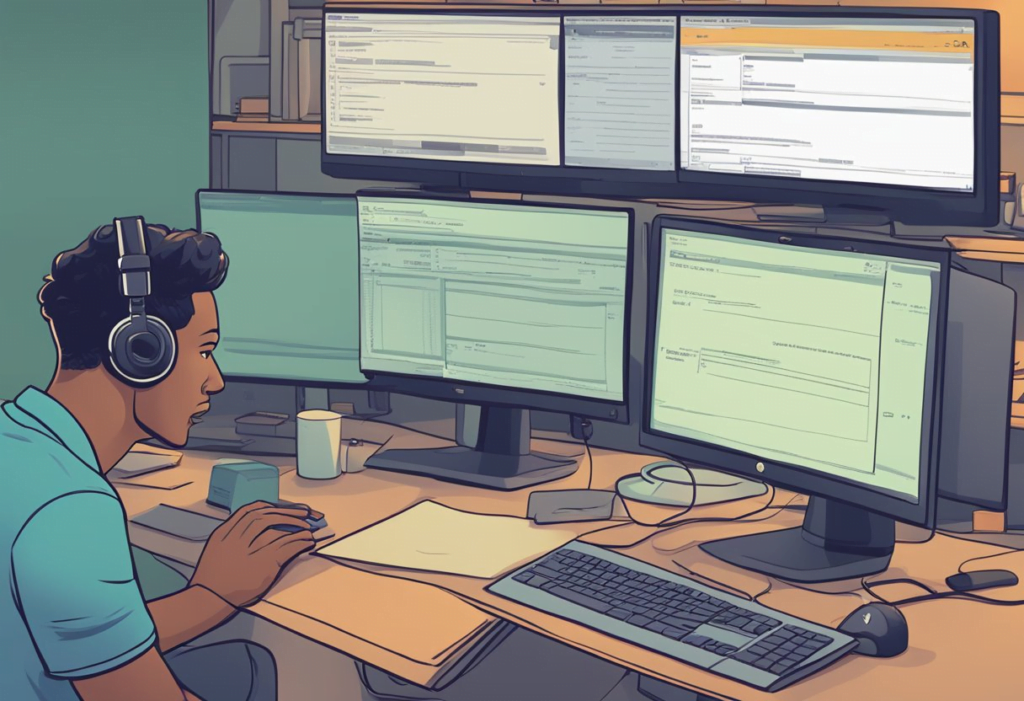
If a user has followed the steps to refund a game on Steam but the refund has failed, there are a few troubleshooting steps they can take before contacting Steam Support.
Contacting Steam Support
If a refund has failed, the user should contact Steam Support for assistance. Users can submit a support ticket through the Steam Support website or through the Steam client. When submitting a support ticket, users should provide as much information as possible, including the order number, the reason for the refund, and any error messages received during the refund process.
If the user has already submitted a support ticket and has not received a response within a reasonable amount of time, they should follow up with Steam Support. Users can check the status of their support ticket by logging into the Steam Support website and clicking on “View existing ticket.”
If the user is still having trouble getting a refund, they can try contacting the game’s developer or publisher directly. In some cases, the developer or publisher may be able to refund the purchase or provide assistance in getting the refund processed through Steam.
It is important to note that refunds are not guaranteed and are subject to Steam’s refund policy. If the user is not eligible for a refund or if the refund request is denied, they may not be able to get their money back.
Special Circumstances

Gifted Games
If someone has gifted a game to you on Steam, you can only refund it if the person who gifted it to you initiates the refund process. Once the refund is approved, the person who gifted the game will receive the refund on their account. If you have played the game for less than two hours and the game was gifted to you less than 14 days ago, you can initiate a refund request with the person who gifted the game to you.
In-Game Purchases
If you have made an in-game purchase on Steam, you can only refund it if the in-game item or currency has not been used, modified, or transferred. Once the in-game item or currency has been used, modified, or transferred, it is no longer eligible for a refund. If you have purchased in-game items or currency, you can initiate a refund request within 14 days of purchase if the item or currency has not been used, modified, or transferred.
It is important to note that some games have their own refund policies for in-game purchases, which may differ from Steam’s refund policy. If you are unsure about a game’s refund policy for in-game purchases, you should check the game’s store page or contact the game’s developer for more information.
Refund Policy Exceptions
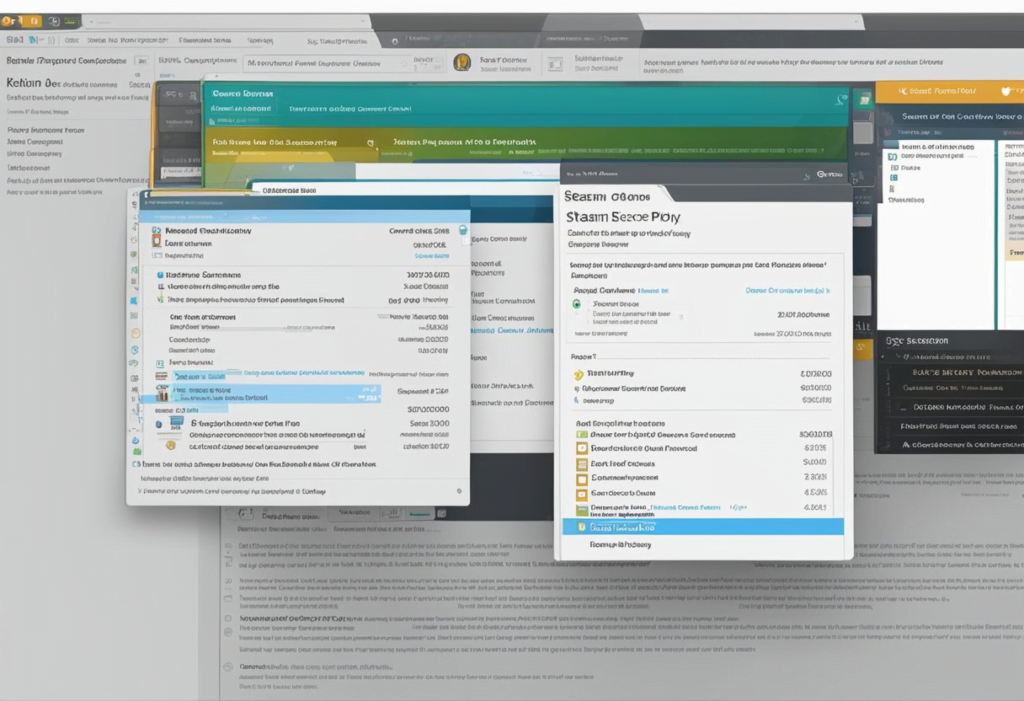
While Steam’s refund policy is quite liberal, there are some exceptions to the rule. Here are some cases where refunds may not be possible:
Non-Refundable Products
Certain products on Steam are not eligible for refunds. These include:
- Movies
- TV shows
- Soundtracks
- DLC purchased outside of Steam
- In-game purchases made in non-refundable games
It’s important to note that while Steam’s refund policy is quite generous, it doesn’t cover everything. If you’re unsure whether a product is eligible for a refund, it’s best to check with Steam support before making a purchase.
In addition, it’s worth noting that refunds may not be possible if a product is purchased through a third-party seller. In these cases, it’s best to check with the seller’s refund policy before making a purchase.
Overall, while Steam’s refund policy is quite liberal, there are still some exceptions to the rule. It’s important to be aware of these exceptions before making a purchase to avoid disappointment later on.
Preventing Future Refund Issues

Responsible Purchasing Practices
To avoid the need for refunds, it is essential to practice responsible purchasing on Steam. Here are a few tips to follow:
- Read the game description and system requirements: Before purchasing a game, make sure to read the game description and system requirements thoroughly. This information will help you determine whether the game is compatible with your computer and whether it meets your expectations.
- Check user reviews: User reviews can provide valuable insights into the game’s quality and performance. Make sure to read both positive and negative reviews to get a complete picture of the game.
- Wait for sales: Steam frequently holds sales, during which games are offered at significantly discounted prices. Waiting for a sale can help you save money and avoid regretting a purchase made at full price.
- Track your playtime: Steam allows users to track their playtime for each game. By monitoring your playtime, you can ensure that you don’t exceed the two-hour limit for refunds.
By following these responsible purchasing practices, you can minimize the chances of needing a refund on Steam.
Frequently Asked Questions
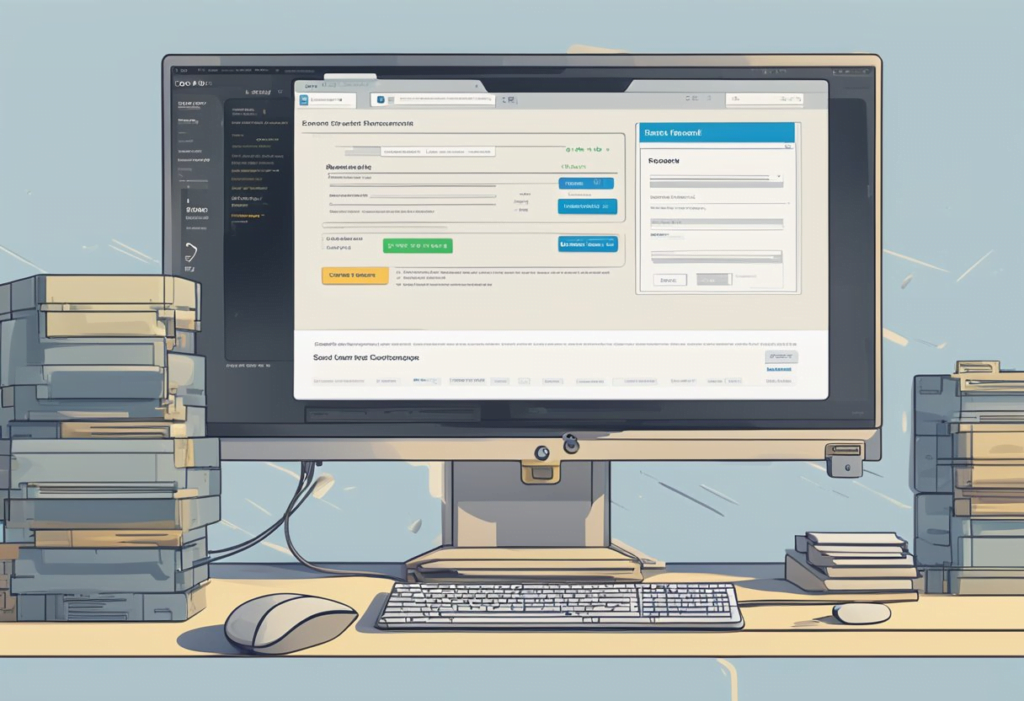
What is the process for refunding a game on Steam?
To refund a game on Steam, users need to navigate to the Steam Support page and select the game they wish to refund. They will then be prompted to select the reason for the refund request and submit it. If the refund request is approved, the user will receive a confirmation email and the refund will be processed.
How long typically does a Steam refund take to process?
According to Steam’s refund policy, approved refunds may take up to 7 days to process. However, some refunds may be processed more quickly than this.
What are the conditions for refunding a game that has been played for over 2 hours on Steam?
According to Steam’s refund policy, games that have been played for more than 2 hours are generally not eligible for a refund. However, in some cases, exceptions may be made if the refund request is submitted within 14 days of purchase and the game has not been played extensively.
Can I request a refund for a game gifted to me on Steam?
Yes, it is possible to request a refund for a game that has been gifted to you on Steam. However, the refund will be issued to the person who originally purchased the game, not the recipient.
Is it possible to get a refund for a pre-ordered game on Steam?
Yes, it is possible to get a refund for a pre-ordered game on Steam. However, the refund request must be submitted before the game’s release date.
How does Steam handle refunds issued to a debit card?
According to Steam’s refund policy, refunds issued to a debit card will be credited back to the original payment method. However, it may take up to 7 days for the refund to appear in the user’s account.