Can you give games on Steam? The answer is yes! Steam, a popular digital distribution platform for video games, allows users to purchase and send games as gifts to friends and family members. Steam gifting is a convenient way to share the joy of gaming with loved ones, especially during special occasions such as birthdays, holidays, and other celebrations.

Understanding Steam Gifting is essential to take advantage of this feature. Purchasing Games as Gifts is straightforward, and sending them on Steam is a breeze. However, there are some important things to keep in mind, such as managing gift inventory, troubleshooting common issues, and understanding Steam Gifting Policies. Additionally, Community and Social Aspects, Privacy and Security, and Special Promotions and Events are also important factors to consider when gifting games on Steam.
Key Takeaways
- Steam allows users to purchase and send games as gifts to friends and family members.
- Understanding Steam Gifting policies, managing gift inventory, and troubleshooting common issues are essential to take advantage of this feature.
- Community and Social Aspects, Privacy and Security, and Special Promotions and Events are important factors to consider when gifting games on Steam.
Understanding Steam Gifting
Steam gifting is a feature that allows users to purchase and send games to their friends or family members on the platform. This feature is particularly useful during special occasions such as birthdays, Christmas, or other holidays. In this section, we will explore the basics of Steam gifting, as well as the eligibility criteria for gifting games.
Basics of Steam Gifting
To gift a game on Steam, users need to have a Steam account and be friends with the recipient on the platform. Once the user has selected the game they want to gift, they can choose the “Purchase as a gift” option during the checkout process. This will allow them to send the game directly to their friend’s Steam account.
Users can also choose to schedule the delivery of the gift for a specific date and time. This is particularly useful for users who want to send gifts in advance or for users who want to surprise their friends with a game on a specific day.
Eligibility for Gifting Games
To be eligible to receive a gift on Steam, users need to have an active Steam account and be friends with the sender on the platform. Additionally, users need to live in a country where Steam gifting is supported.
It is worth noting that some games may not be available for gifting due to regional restrictions or other limitations. Users should check the game’s store page to see if it can be gifted before making a purchase.
In conclusion, Steam gifting is a convenient and easy way to send games to friends and family members on the platform. By following the simple steps outlined above, users can purchase and send games as gifts, schedule their delivery, and surprise their loved ones on special occasions.
Purchasing Games as Gifts

Giving games to friends and family members is a great way to share your passion for gaming. Steam makes it easy to purchase and gift games to others. Here’s how to do it.
How to Buy a Game as a Gift
To buy a game as a gift on Steam, first, make sure that the recipient has an active Steam account. If they don’t have an account, they will need to create one before they can receive the gift. Once you’ve confirmed that the recipient has an account, follow these steps:
- Log in to your Steam account.
- Find the game you want to gift and click on it to go to the game’s store page.
- Click the “Add to Cart” button.
- Click the “Purchase as a gift” button.
- Choose the recipient from your friends list or enter their email address.
- Add a personalized message if you want.
- Choose a delivery date if you want to schedule the gift to be sent at a later time.
- Complete the purchase.
The recipient will receive a notification that they have received a gift and will be able to download and play the game.
Payment Methods for Gifting
When purchasing a game as a gift on Steam, you can use any of the payment methods that are available for regular purchases. These include credit cards, PayPal, and Steam Wallet funds. If you’re using a credit card or PayPal, make sure that the billing address matches the address associated with the payment method.
It’s important to note that once a gift has been purchased, it cannot be refunded. Make sure that you’re buying the right game for the right person before completing the purchase.
In summary, buying games as gifts on Steam is a straightforward process. Just make sure that the recipient has an active Steam account and follow the steps outlined above.
Sending Gifts on Steam

Steam offers a convenient way to send games as gifts to friends and family. Here are the steps to follow to send a game as a gift on Steam.
Gift Delivery Methods
When sending a gift on Steam, there are two delivery methods available. The first method is to send the gift directly to the recipient’s Steam account. This method is ideal if you want to surprise your friend or family member with a game. The second method is to send the gift to the recipient’s email address. This method is useful if you are not sure if the recipient has a Steam account or if you want to schedule the delivery of the gift for a later date.
Scheduling Gifts in Advance
If you want to send a gift on Steam but want to schedule the delivery for a later date, you can do so. When you select the “Purchase as a gift” option, you will be prompted to select a delivery date. You can choose a specific date or select “Send my gift immediately” to send the gift right away.
It’s important to note that if you schedule a gift for a specific date, the recipient will receive an email notification on that date. If the recipient does not claim the gift within 14 days of the delivery date, the gift will be returned to the sender’s Steam inventory.
In conclusion, sending gifts on Steam is a simple and convenient way to surprise your friends and family with their favorite games. With the ability to schedule gift deliveries and choose between delivery methods, you can easily customize your gift-giving experience.
Receiving Gifts on Steam

Receiving a game gift on Steam is a straightforward process. Once a friend has sent a game gift to a user’s Steam account, the user will receive a notification in their Steam account’s inventory. From there, the user can accept the gift and add it to their library.
Accepting a Game Gift
To accept a game gift on Steam, the user must first log in to their Steam account and navigate to their inventory. Once there, they can select the gift and click on the “Accept Gift” button. The game will then be added to their library, and they can install and play it at their convenience.
Gift Restrictions and Region Locks
It is important to note that some games on Steam may have gift restrictions or region locks. Gift restrictions can vary depending on the game, but they may include limits on the number of gifts a user can receive or restrictions on gifting to certain countries. Region locks, on the other hand, prevent users from activating games in certain regions where the game is not available.
Before accepting a game gift, it is essential to check if there are any gift restrictions or region locks. Users can find this information on the game’s store page on Steam or by contacting Steam Support for assistance.
In conclusion, receiving game gifts on Steam is a simple process that can be completed in just a few clicks. However, users must be aware of any gift restrictions or region locks before accepting a gift to avoid any issues with activation or installation.
Managing Gift Inventory

Inventory Overview
Once a game is gifted on Steam, it is added to the recipient’s gift inventory. The recipient can access their gift inventory by clicking on their username in the top right corner of the Steam client and selecting “Inventory” from the dropdown menu. From there, they can see all the games and items that have been gifted to them.
The gift inventory can be sorted by several criteria, including game name, date received, and price. It is also possible to filter the inventory by game type or by items that can be traded or sold on the Steam Community Market.
Regifting Unwanted Games
If the recipient of a gifted game does not want it, they can regift it to someone else. To do this, they can go to their gift inventory, select the game they want to regift, and click on the “Send gift…” button. From there, they can choose a friend from their Steam friends list to send the gift to.
It is important to note that once a game has been regifted, it cannot be refunded. The new recipient will also receive the game in their gift inventory, and they will not be able to trade or sell it on the Steam Community Market.
Overall, managing gift inventory on Steam is a straightforward process. Recipients can easily access their gift inventory and regift unwanted games to friends.
Troubleshooting Common Issues

If you encounter any issues while giving games on Steam, there are a few common problems that you might face. This section will cover some of the most common issues and how to address them.
Resolving Gift Delivery Problems
If you are having trouble delivering a gift to someone on Steam, there are a few things that you can check:
- Make sure that the recipient’s email address is correct. If the email address is incorrect, the recipient will not receive the gift.
- Check your inventory to make sure that you have the gift in your possession. If the gift is not in your inventory, you will not be able to send it.
- Verify that the recipient is not in a region that is restricted from receiving gifts. Steam has certain restrictions on gifting games to certain regions, so make sure that the recipient is not in one of these regions.
If you have checked all of these things and are still having trouble delivering the gift, you can contact Steam Support for further assistance.
Handling Activation Errors
If you are having trouble activating a game on Steam, there are a few things that you can do:
- Make sure that you are entering the activation code correctly. Sometimes, activation errors occur because the code was entered incorrectly.
- Verify that the game is not already in your Steam library. If the game is already in your library, you will not be able to activate it again.
- Check to see if the game is region-locked. If the game is region-locked, you will not be able to activate it in your region.
- Ensure that the game is compatible with your operating system. If the game is not compatible with your operating system, you will not be able to activate it.
If you have checked all of these things and are still having trouble activating the game, you can contact Steam Support for further assistance.
Steam Gifting Policies
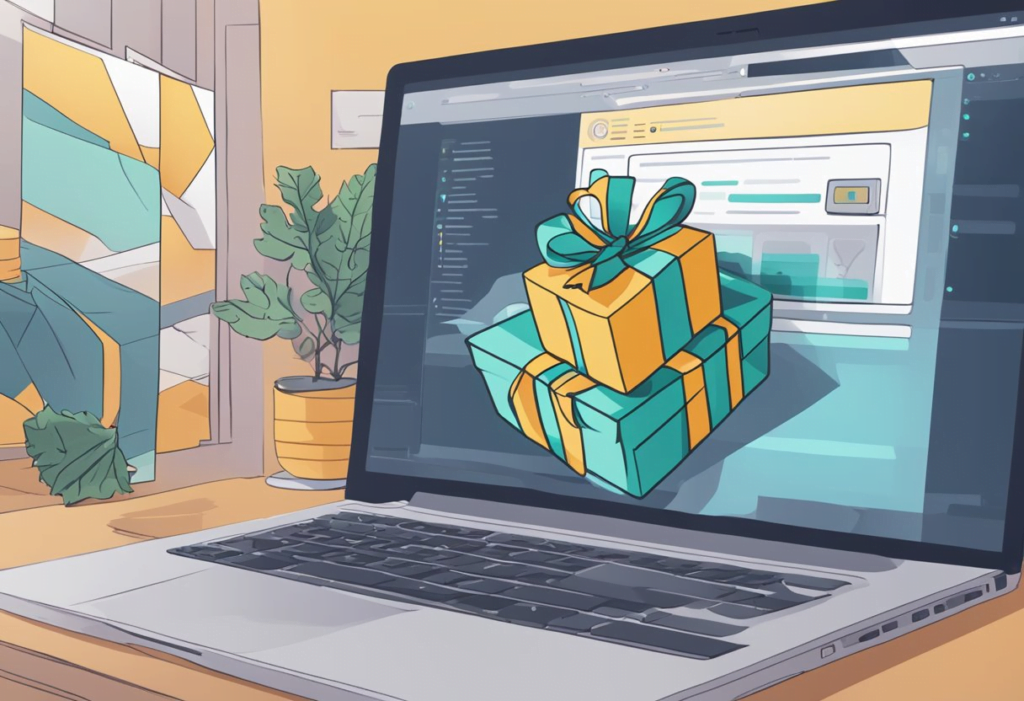
Steam offers a convenient way to gift games to friends, family, or anyone in your Steam friends list. However, there are certain policies that you need to be aware of before you start gifting games on Steam.
Refund Rules for Gifts
When you gift a game to someone on Steam, you cannot get a refund for that game. However, if the recipient has not redeemed the gift, you can request a refund within 14 days of purchase. In such cases, the refund will be credited to your Steam Wallet.
If the recipient has already redeemed the gift, you cannot get a refund. However, if the game is found to be defective or does not work as intended, the recipient can request a refund within 14 days of purchase.
Valve Anti-Cheat System and Gifting
Valve Anti-Cheat System (VAC) is a system that detects cheats used in games and bans players who use them. If you gift a game to someone who gets banned by VAC, you will not be able to get a refund for that game.
In addition, if you gift a game to someone who already has a VAC ban, the recipient will not be able to play the game on VAC-secured servers. Therefore, it is important to check if the recipient has any VAC bans before gifting a game.
Overall, Steam gifting policies are straightforward and easy to understand. By following these policies, you can gift games to your friends and family without any issues.
Community and Social Aspects

Steam is not just a platform for buying and playing games, but also a community of gamers who share their interests and experiences. In this section, we will explore two ways in which Steam facilitates social interactions among gamers: gifting to friends and community, and public wishlists and gifting.
Gifting to Friends and Community
One of the most popular ways of sharing games on Steam is by gifting them to friends or other members of the community. This feature allows users to purchase a game and send it as a gift to another user, who can then redeem it and add it to their library. To gift a game, users can go to the game’s store page and click on the “Add to Cart” button, then select “Purchase as a gift” and follow the instructions.
Gifting games can be a great way to show appreciation for a friend or to participate in community events, such as giveaways or charity drives. Some games even offer special in-game items or bonuses to users who gift them to others. However, it is important to note that not all games can be gifted, and some may have regional restrictions or other limitations.
Public Wishlists and Gifting
Another way in which Steam encourages social interactions among gamers is through public wishlists and gifting. Users can create a public wishlist of games they would like to receive as gifts, which can be viewed by other users who may be interested in gifting them. To create a wishlist, users can go to their profile page and click on the “Edit Profile” button, then select “Edit Wishlist” and add the games they want.
Gifting games from a user’s wishlist can be a great way to make new friends or to participate in community events, such as Secret Santa exchanges or game giveaways. It can also be a way for users to discover new games that they may not have otherwise considered. However, it is important to respect other users’ privacy and preferences, and to avoid spamming or harassing them with unwanted gifts.
In conclusion, Steam offers a range of social features that allow users to connect with others who share their interests and passions. Whether it is through gifting games to friends or participating in community events, gamers can use Steam to build relationships and create meaningful connections with others.
Privacy and Security

Privacy Settings for Gifting
When gifting games on Steam, it’s important to consider privacy settings to ensure that the recipient’s personal information is protected. Steam allows users to choose who can see their game activity, including the games they own, play, and wish to play. To access these settings, users can go to their Steam profile, click on “Edit Profile,” and then select the “My Privacy Settings” tab.
From here, users can choose to make their game details public, visible to friends only, or completely private. If the recipient wants to keep their game activity private, they can adjust their privacy settings accordingly. Additionally, when gifting a game, users can choose to send it directly to the recipient or send it as a gift to their Steam inventory. If the game is sent as a gift, the recipient can choose to accept or decline it, and their personal information will be kept private.
Scams and Security Risks
While gifting games on Steam can be a great way to share the joy of gaming with friends and family, it’s important to be aware of potential scams and security risks. Steam users should be cautious of unsolicited messages from strangers offering free games or asking for personal information. These messages may be phishing attempts designed to trick users into giving away their login credentials or other sensitive information.
To avoid falling victim to scams and security risks, users should always verify the identity of the person they are communicating with and never give out personal information unless they are certain it is safe to do so. Additionally, users should enable two-factor authentication on their Steam account to add an extra layer of security to their login process.
By following these privacy and security tips, users can safely and securely gift games on Steam without compromising their personal information or falling victim to scams and security risks.
Special Promotions and Events

Steam offers various special promotions and events throughout the year, providing an opportunity for gamers to save on their favorite titles, and even gift games to their friends. Here are some of the most popular promotions and events on Steam:
Seasonal Sales and Gifting
Steam’s seasonal sales are a great way to grab some of the most popular games at a discounted price. During these sales, gamers can save up to 75% on select titles, and even gift games to their friends. The Steam Winter Sale, Summer Sale, and Halloween Sale are some of the most popular seasonal sales on Steam.
Gifting games on Steam is also a popular feature that allows gamers to share their favorite titles with their friends. To gift a game on Steam, simply select the game you want to gift, click on the “Add to Cart” button, and then select “Purchase as a gift”. You can then choose the recipient of the gift, and even add a personalized message.
Limited-Time Offers and Exclusives
In addition to seasonal sales, Steam also offers limited-time offers and exclusives. These offers are often tied to special events, such as game launches, major updates, or anniversaries. For example, developers can configure their own custom discounts to align with special events like a major update or the anniversary of their product’s release.
Steam also organizes various themed sales events designed to showcase certain categories of games. For instance, the Steam Lunar New Year Sale celebrates the Chinese New Year with discounts on games that feature Chinese culture. These limited-time offers and exclusives are a great way to grab some of the most popular games at a discounted price, and even discover new titles that you might not have known about before.
Overall, Steam’s special promotions and events provide a great opportunity for gamers to save on their favorite titles, and even gift games to their friends. By taking advantage of these offers, gamers can enjoy more gaming fun on Steam without breaking the bank.
Alternative Gifting Methods
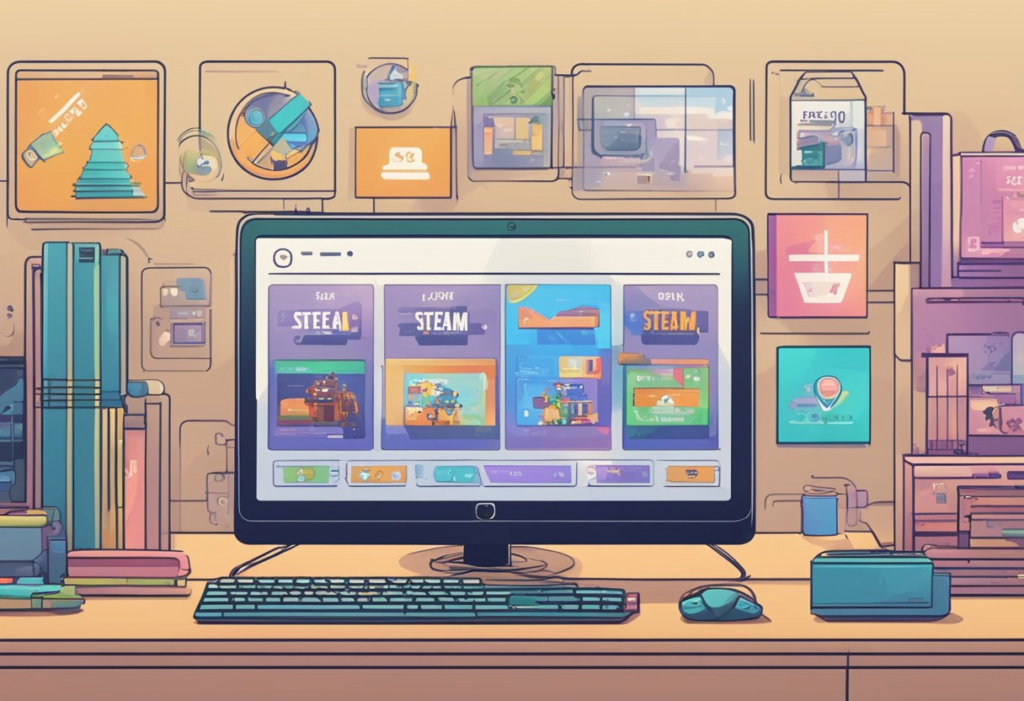
If you’re unable to gift a game directly on Steam, there are alternative gifting methods available. Two popular options are Steam Gift Cards and Third-Party Gifting Options.
Steam Gift Cards
Steam Gift Cards are a great way to gift games to friends and family. These cards can be purchased online or in-store, and come in various denominations. Once you have a Steam Gift Card, you can give it to your friend or family member, who can then redeem it on their own Steam account. They can use the funds to purchase games, DLC, and other items on Steam.
Third-Party Gifting Options
There are also third-party gifting options available. Some websites allow you to purchase games and gift them to others. These websites often have a larger selection of games than Steam, and may offer better prices. However, it’s important to be cautious when using third-party gifting options. Make sure the website is reputable and secure before making any purchases.
Overall, while gifting games directly on Steam is the easiest and most secure option, there are alternative methods available. Steam Gift Cards and third-party gifting options can be a great way to give games to friends and family who are not on Steam or who live in different regions.
Frequently Asked Questions
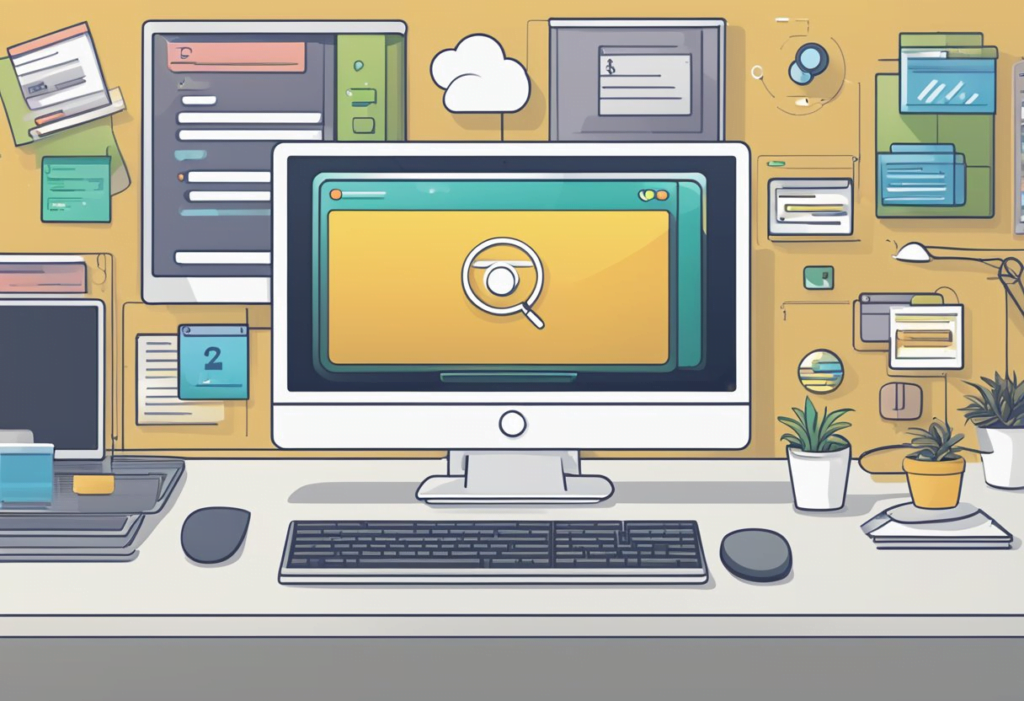
How can I gift a game on Steam to a friend?
To gift a game on Steam to a friend, the user needs to go to the Steam store and select the game they want to gift. After selecting the game, they should click on the “Add to cart” button and then select the “Purchase as a gift” option. The user will then be prompted to enter the recipient’s email address, and they can also add a personalized message. Once the payment is processed, the game will be added to the recipient’s Steam library.
Is it possible to transfer a game from my Steam library to another account?
No, it is not possible to transfer a game from one Steam account to another. Once a game is added to a Steam account, it is tied to that account permanently. However, users can share their Steam library with family and friends using Steam Family Sharing.
What are the restrictions when gifting games on Steam to someone in another country?
When gifting games on Steam to someone in another country, the user needs to be aware of region restrictions. Some games may not be available in certain regions, and the user may not be able to gift the game to someone in that region. Additionally, the user may need to pay additional fees for international transactions.
Can I gift a game on Steam if I am not friends with the recipient?
No, users need to be friends with the recipient on Steam to gift them a game. The user can send a friend request to the recipient, and once the request is accepted, they can gift the game.
How does Steam Family Sharing work for sharing games?
Steam Family Sharing allows users to share their Steam library with up to five family members or friends. The user needs to authorize the other account to access their library, and the other user can then download and play any game in the library. However, only one user can access the library at a time, and some games may not be available for sharing due to technical limitations.
Why might I be unable to gift a game on Steam?
There are several reasons why a user might be unable to gift a game on Steam. Some games may not be available for gifting due to regional restrictions or other limitations. Additionally, the user may need to have a verified payment method on their account to gift games. Finally, the user may have reached their daily or lifetime gifting limit.
