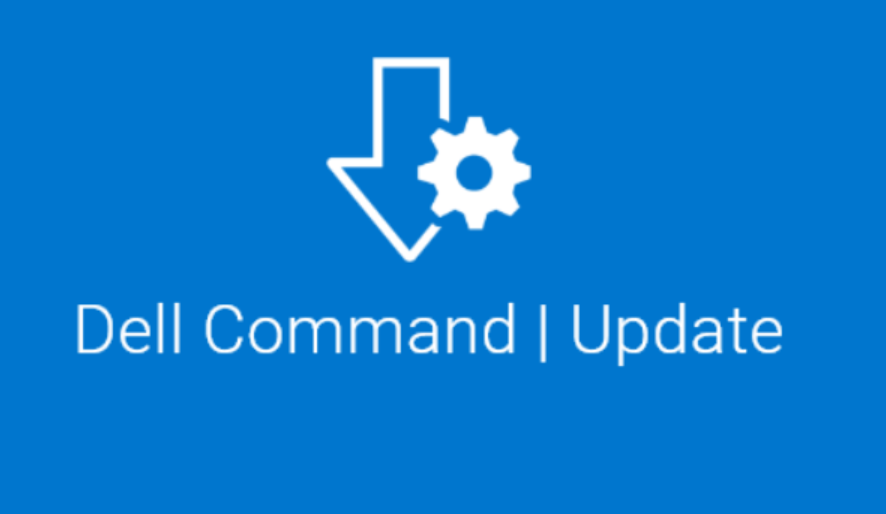Dell Command Update is a stand-alone application that simplifies the BIOS, firmware, driver, and application update experience for Dell commercial client hardware. With Dell Command Update, users can easily update their Dell devices with new features, bug fixes, and adjustments. The application automatically detects and installs updates, offers advanced settings and CLI options, and supports various Dell models.
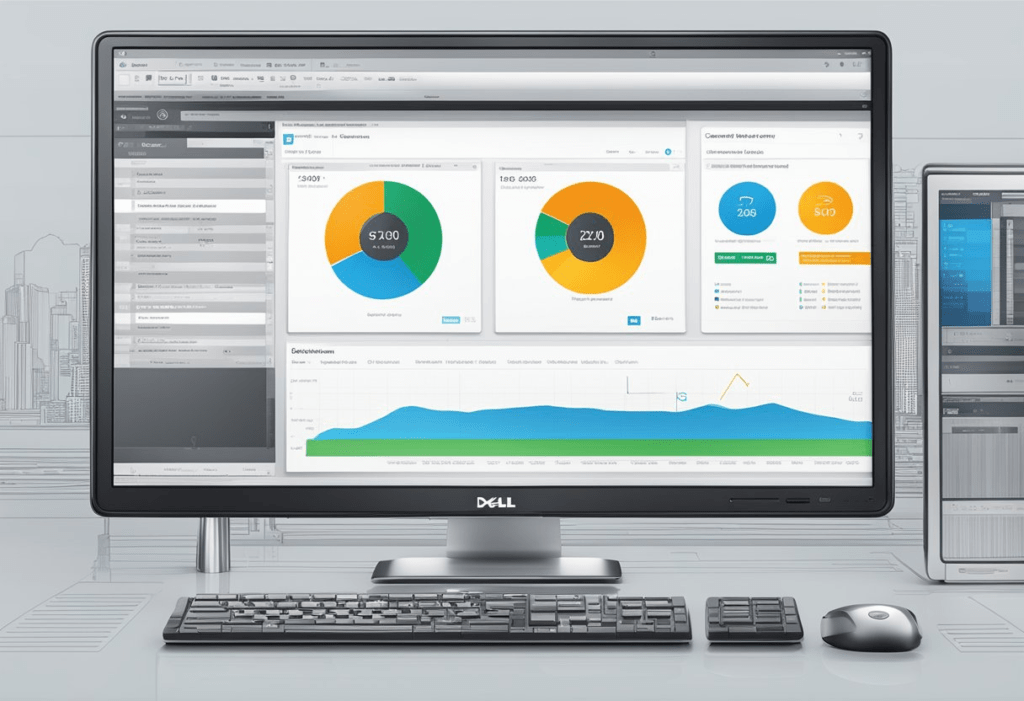
To get started with Dell Command Update, users need to download the latest version of the application from the Dell website. Once downloaded, the application can be installed on the client system. After installation, users can launch the application and start updating their system software. Dell Command Update provides a user-friendly interface that makes it easy to navigate and customize the update process.
Overall, Dell Command Update is a useful tool for Dell users who want to keep their devices up-to-date with the latest software releases. With its advanced features and user-friendly interface, the application simplifies the update process and ensures that users have the best performance and compatibility.
Key Takeaways
- Dell Command Update simplifies the update process for Dell commercial client hardware.
- The application automatically detects and installs updates, offers advanced settings and CLI options, and supports various Dell models.
- To get started with Dell Command Update, users need to download the latest version of the application from the Dell website and install it on the client system.
Overview of Dell Command Update
Dell Command Update is a stand-alone application that simplifies the process of updating BIOS, firmware, drivers, and applications for Dell commercial client hardware. This software is designed for IT administrators who need to manage multiple systems efficiently.
With Dell Command Update, IT administrators can easily update multiple systems with the latest drivers, BIOS, applications, and firmware. The software is available as a graphical user interface (GUI) and command-line interface (CLI) application. This makes it easy for IT administrators to use the software, regardless of their technical expertise.
Dell Command Update provides several advantages. First, it ensures that systems are up-to-date with the latest security patches and bug fixes. This helps to mitigate the risk of cyberattacks and system vulnerabilities. Second, it simplifies the process of updating systems. IT administrators no longer need to manually download and install updates for each system. Instead, they can use Dell Command Update to automate the process.
In summary, Dell Command Update is a powerful tool that simplifies the process of updating Dell commercial client hardware. It provides IT administrators with an easy-to-use interface for updating multiple systems with the latest drivers, BIOS, applications, and firmware. By automating the update process, Dell Command Update helps to ensure that systems are up-to-date with the latest security patches and bug fixes.
Installation and Setup

System Requirements
Before installing Dell Command Update, it is important to ensure that the system meets the minimum requirements. The software is compatible with most Dell commercial client systems running Windows 7, 8, 8.1, and 10 (32-bit and 64-bit versions). The system must also have Microsoft .NET Framework 4.6 or later installed. It is recommended to have at least 4GB of RAM and 10GB of free disk space to ensure smooth operation.
Downloading Dell Command Update
To download Dell Command Update, visit the official Dell website and navigate to the Support section. From there, search for “Dell Command Update” and select the appropriate link. Alternatively, users can download the software directly from the Dell Command Update page.
Installation Process
Once the download is complete, double-click the downloaded file to start the installation process. Follow the on-screen instructions to complete the installation. After the installation is complete, launch the Dell Command Update application. The application will scan the system for updates and display a list of available updates. Users can select the updates they wish to install and click the “Install” button to begin the update process.
Overall, the installation and setup process for Dell Command Update is straightforward and user-friendly. By ensuring that the system meets the minimum requirements and following the installation instructions carefully, users can easily keep their Dell commercial client systems up to date with the latest software releases.
User Interface
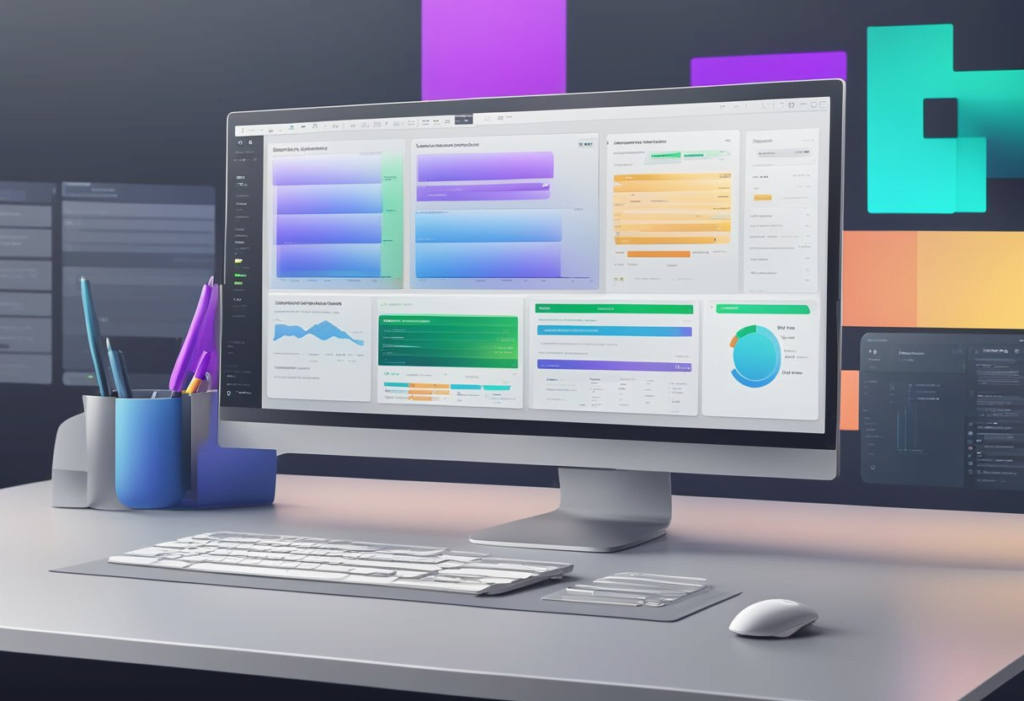
Main Window Overview
Dell Command | Update has an intuitive user interface that simplifies the process of updating system software. When the application is launched, the main window displays a list of available updates for the system. The updates are grouped by category, such as BIOS, firmware, drivers, and applications, making it easy to identify the updates that are available.
The main window also displays the current version of the system software and the version of the software that is available for download. This information allows users to quickly determine whether an update is necessary and which updates should be installed.
To install an update, users can simply select the update from the list and click the “Install” button. Dell Command | Update will then download the update and install it automatically, without requiring any further user input.
Settings Menu
Dell Command | Update also provides a settings menu that allows users to customize the application’s behavior. The settings menu can be accessed by clicking on the gear icon in the upper right corner of the main window.
The settings menu includes options for configuring the application’s update behavior, such as whether to automatically download updates or prompt the user before downloading updates. The menu also includes options for configuring the application’s notifications, such as whether to display notifications when updates are available.
In addition, the settings menu includes options for configuring the application’s proxy settings, as well as options for configuring the application’s logging behavior.
Overall, Dell Command | Update’s user interface is designed to be intuitive and easy to use, allowing users to quickly and easily update their system software with minimal effort.
Updating Drivers and Firmware
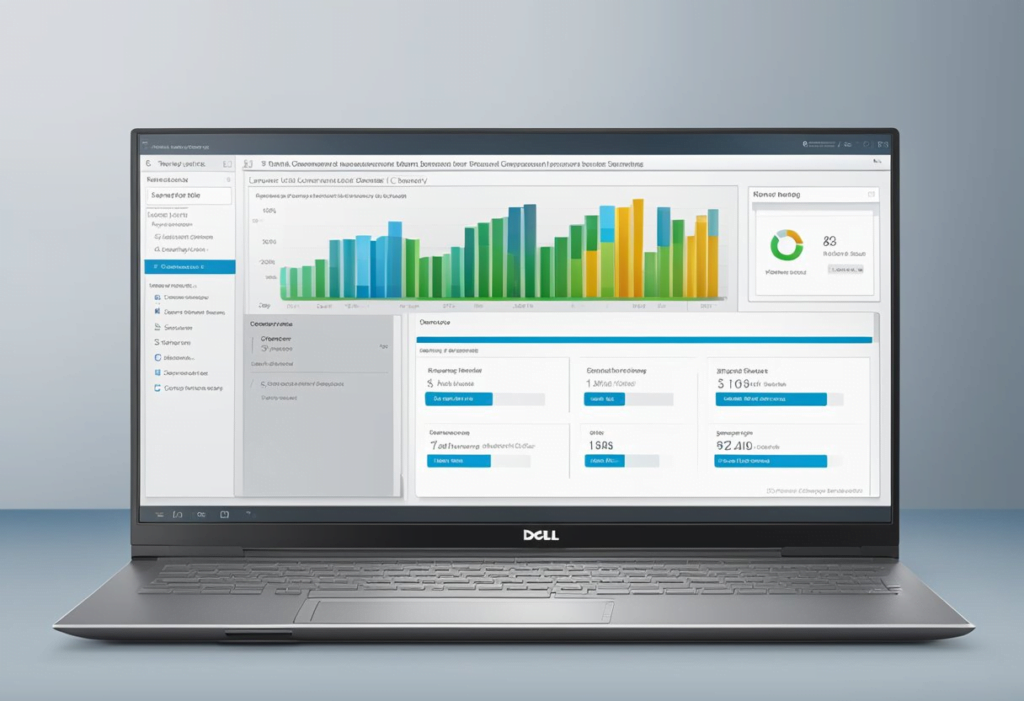
Dell Command | Update is a stand-alone application for commercial client computers that provides updates for system software that is released by Dell. This application simplifies the BIOS, firmware, driver, and application update experience for Dell commercial client hardware. Updating drivers and firmware is an important step in maintaining the health and performance of a system. Dell Command | Update makes this process easy and efficient.
Checking for Updates
To check for updates using Dell Command | Update, follow these steps:
- Launch the Dell Command | Update application.
- Click on the “Check for Updates” button.
- The application will scan the system and display a list of available updates.
- Review the list of updates and select the ones that need to be installed.
- Click on the “Install Selected Updates” button.
Applying Updates
To apply updates using Dell Command | Update, follow these steps:
- Launch the Dell Command | Update application.
- Click on the “Check for Updates” button.
- The application will scan the system and display a list of available updates.
- Review the list of updates and select the ones that need to be installed.
- Click on the “Install Selected Updates” button.
- The application will download and install the selected updates automatically.
- Once the installation is complete, restart the system to apply the updates.
It is important to keep the system up-to-date with the latest drivers and firmware to ensure optimal performance and stability. Dell Command | Update simplifies this process by providing an easy-to-use interface for checking and installing updates. By following the steps outlined above, users can ensure that their Dell commercial client hardware is always up-to-date with the latest software releases.
Scheduling Updates
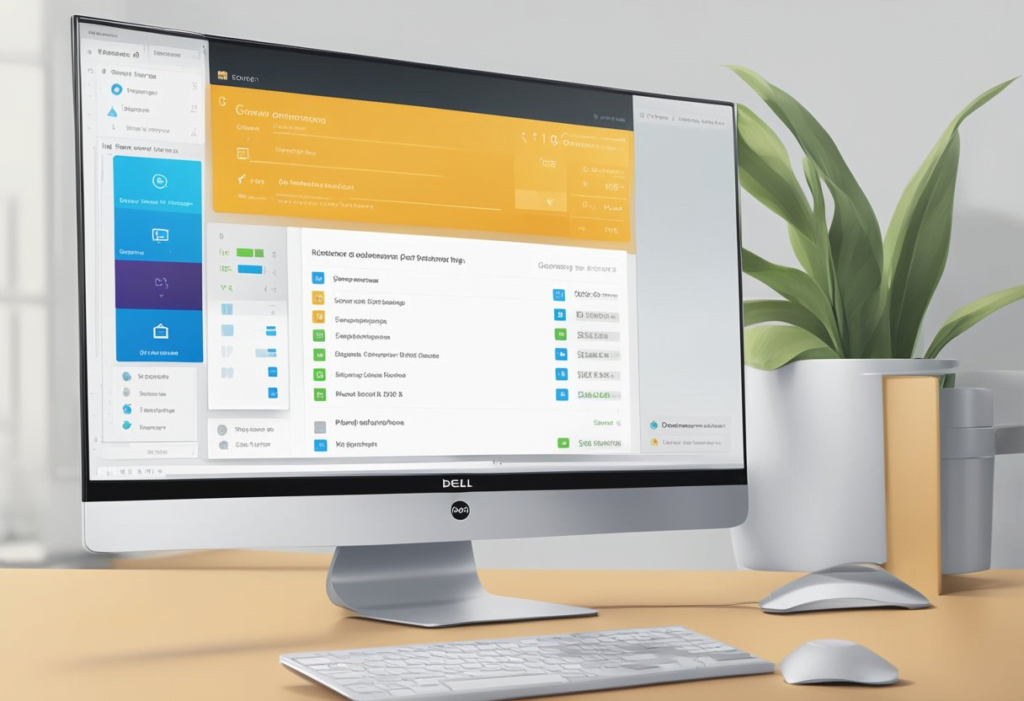
Dell Command | Update provides the ability to schedule updates for your Dell client systems. This feature is useful for organizations that want to ensure that all their systems are up-to-date and secure without having to manually check for updates.
Update Schedules Configuration
To configure update schedules, open the Dell Command | Update application and navigate to the “Schedules” tab. From here, you can create a new schedule by clicking the “Add Schedule” button.
When creating a new schedule, you can specify the following options:
- Name: Give your schedule a descriptive name to help identify it later.
- Enabled: Toggle this option to enable or disable the schedule.
- Start Time: Set the time when the schedule should start. You can choose to start immediately, or specify a specific time and date.
- Frequency: Choose how often the schedule should run. You can choose to run the schedule daily, weekly, or monthly.
- Days: If you choose to run the schedule weekly, you can select which days of the week it should run on.
- Actions: Choose which actions should be performed when the schedule runs. You can choose to install updates, check for updates, or run a custom command.
Once you have configured your schedule, click the “Save” button to save it. The schedule will now be listed on the “Schedules” tab, and will run according to the configuration you specified.
Overall, scheduling updates with Dell Command | Update is a powerful feature that can save time and ensure that all your Dell client systems are up-to-date and secure. By configuring update schedules, you can automate the update process and ensure that your systems are always running the latest software and firmware.
Advanced Features
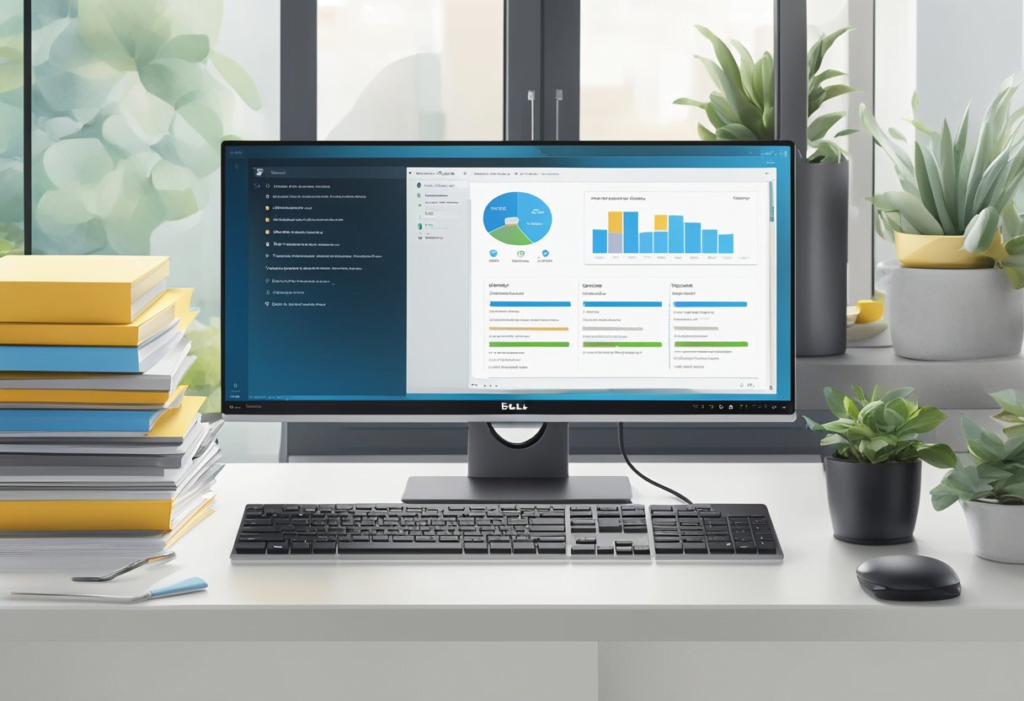
Command-Line Interface
Dell Command Update provides a command-line interface that allows users to automate the update process. The command-line interface can be used to update system software, drivers, and firmware on Dell client systems. This feature is particularly useful for IT professionals who need to manage a large number of devices.
The command-line interface can be used to perform a variety of tasks, such as checking for updates, downloading updates, and installing updates. The interface can also be used to specify which updates should be installed, and to specify the location where updates should be downloaded to.
Automation with Scripts
Dell Command Update can be used to automate the update process using scripts. Scripts can be used to perform a variety of tasks, such as checking for updates, downloading updates, and installing updates. This feature is particularly useful for IT professionals who need to manage a large number of devices.
Scripts can be customized to meet specific needs, and can be used to automate the update process for a variety of devices. Dell Command Update supports a variety of scripting languages, including PowerShell, VBScript, and JavaScript.
In conclusion, Dell Command Update’s advanced features provide IT professionals with the tools they need to automate the update process for a large number of devices. The command-line interface and automation with scripts features enable users to perform a variety of tasks quickly and efficiently.
Troubleshooting
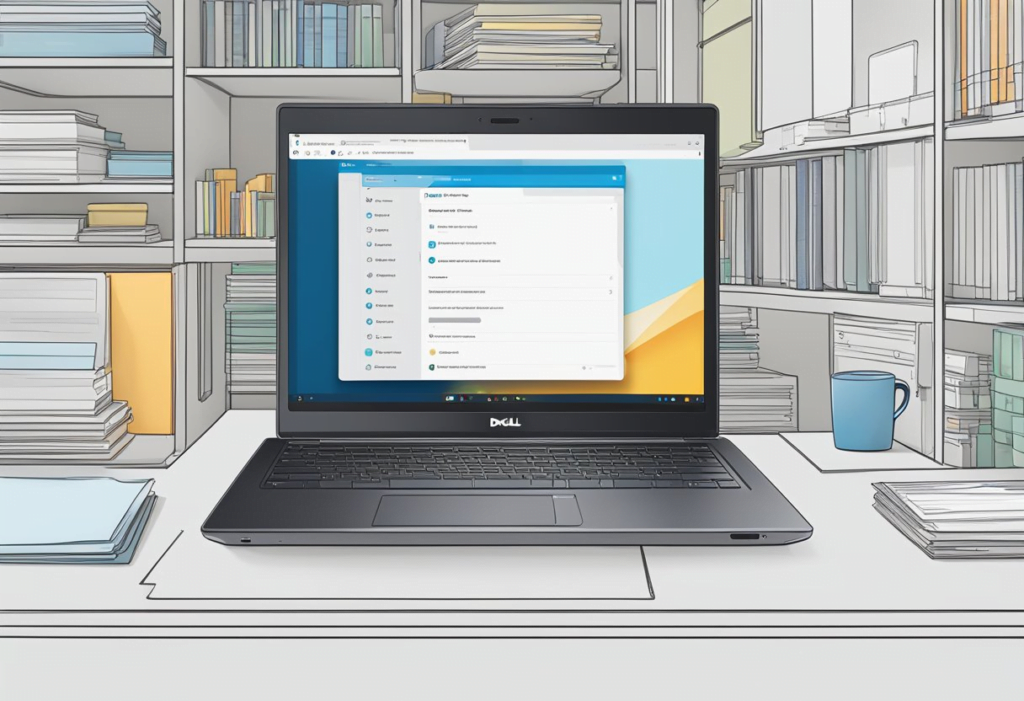
Common Issues
Dell Command Update is a powerful tool that can automate driver, BIOS, and firmware updates on your computer. However, sometimes issues may arise that prevent the tool from working as intended. Here are some common issues and their solutions:
- DCU is not detecting any updates: If you are running DCU and it is not detecting any updates, ensure that your computer is connected to the internet and that you have the latest version of DCU installed. You can also try running DCU in offline mode by selecting the “Offline” option in the “Settings” menu.
- DCU is not installing updates: If DCU is detecting updates but not installing them, ensure that you have administrative privileges on your computer. You can also try running DCU in “Forced” mode by selecting the “Forced” option in the “Settings” menu.
- DCU is crashing or freezing: If DCU is crashing or freezing, try restarting your computer and running DCU again. You can also try uninstalling and reinstalling DCU or updating your computer’s drivers and firmware manually.
Log Files and History
DCU keeps a log of all updates that have been installed on your computer. You can access this log by clicking the “History” button in the DCU main menu. The log provides information about each update, including the date and time it was installed, the version number, and any errors or warnings that occurred during installation.
If you are experiencing issues with DCU, the log can be a useful tool for troubleshooting. Look for any errors or warnings in the log that may be related to the issue you are experiencing. You can also use the log to verify that updates have been installed correctly and to keep track of which updates have been installed on your computer.
Best Practices
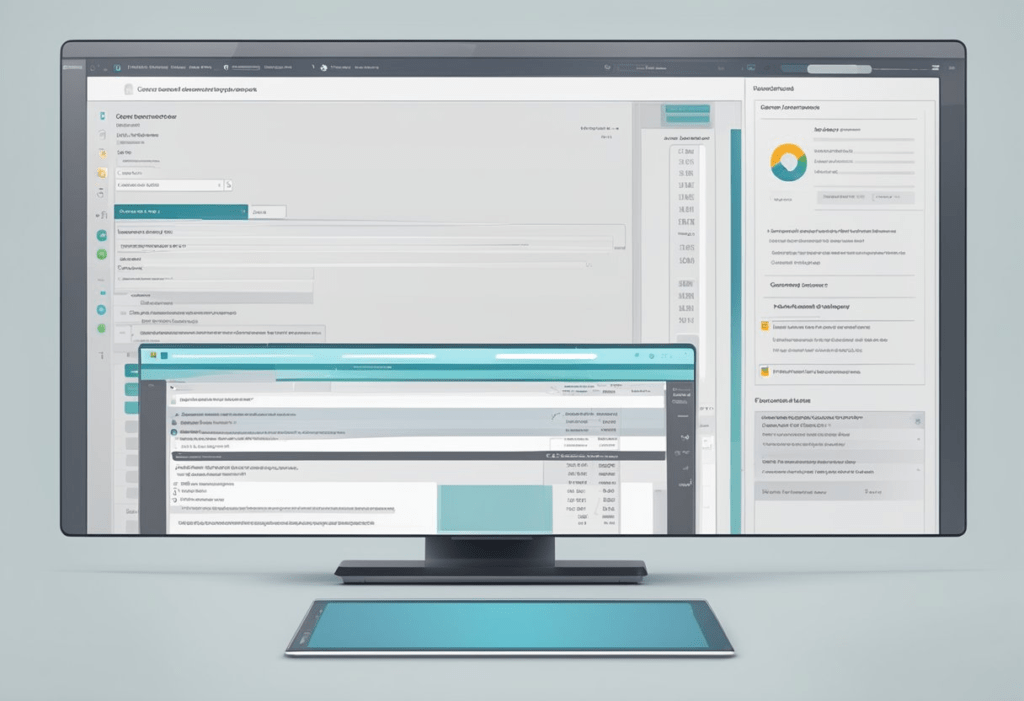
When using Dell Command Update, there are some best practices that can help ensure a smooth and successful update process. This section provides some tips and recommendations for getting the most out of Dell Command Update.
Managing Multiple Devices
For organizations that need to manage multiple devices, Dell Command Update offers a number of features that can help streamline the update process. One such feature is the ability to create and save custom update catalogs. This allows IT administrators to create a set of updates that are specific to their organization and then apply those updates to multiple devices at once.
Another useful feature for managing multiple devices is the ability to schedule updates. This allows IT administrators to schedule updates to occur during off-hours, minimizing disruption to end users. Additionally, Dell Command Update can be configured to automatically check for updates on a regular basis, ensuring that devices are always up-to-date.
To further simplify the update process, Dell Command Update can be integrated with other device management tools, such as Microsoft System Center Configuration Manager (SCCM). This allows IT administrators to manage updates for Dell devices alongside updates for other devices in their organization.
In summary, Dell Command Update offers a number of features that can help organizations manage updates for multiple devices more efficiently. By creating custom update catalogs, scheduling updates, and integrating with other device management tools, IT administrators can ensure that their devices are always up-to-date with the latest software and firmware.
Security and Privacy
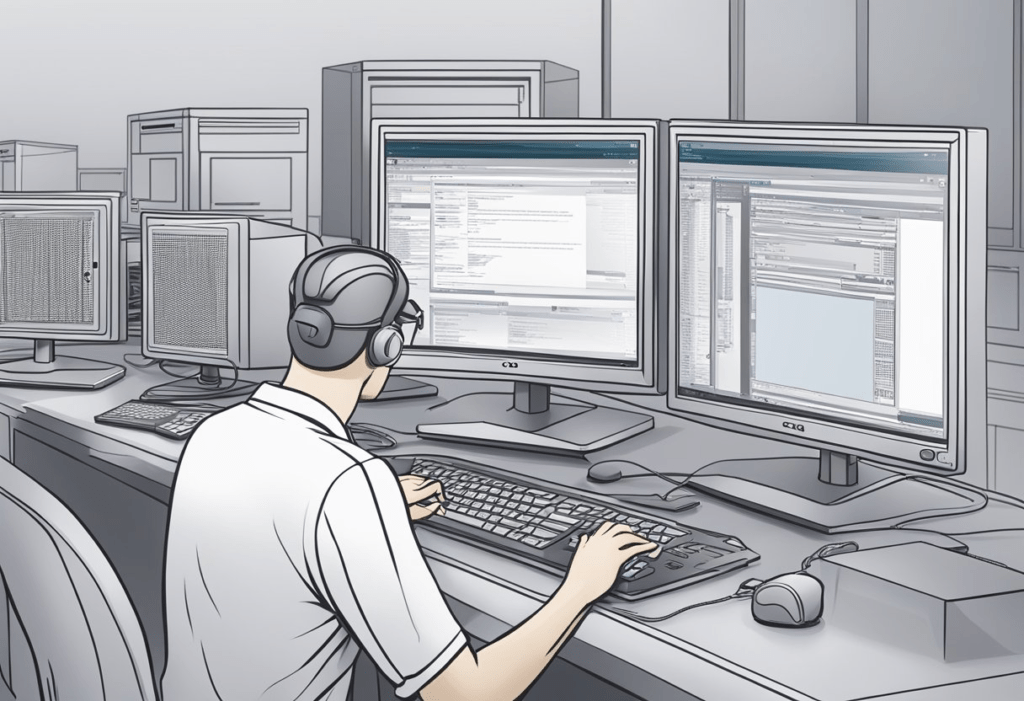
Update Security
Dell Command | Update is designed to keep Dell commercial client hardware up to date with the latest system software releases. However, it is important to note that updating system software can also introduce security vulnerabilities. To mitigate this risk, Dell Command | Update includes security options that can be configured to ensure that updates are installed securely.
For example, Dell Command | Update includes an option to verify the digital signature of the update package before installation. This ensures that the update package has not been tampered with or modified in any way. Additionally, Dell Command | Update includes an option to install updates in a secure environment that is isolated from the operating system. This helps to prevent malicious code from exploiting vulnerabilities in the update process.
Data Protection
Dell Command | Update may collect and transmit data to Dell for the purpose of providing updates and support. This data may include information about the hardware and software configuration of the system, as well as information about the update process itself. To protect this data, Dell Command | Update includes options for configuring data collection and transmission.
For example, Dell Command | Update includes an option to disable data collection and transmission entirely. This ensures that no data is transmitted to Dell without the user’s explicit consent. Additionally, Dell Command | Update includes an option to encrypt data transmission to protect against interception and tampering.
Overall, Dell Command | Update provides robust security and privacy options that can be configured to meet the needs of any organization. By configuring these options appropriately, organizations can ensure that their systems are kept up to date and secure without sacrificing privacy or data protection.
Support and Resources
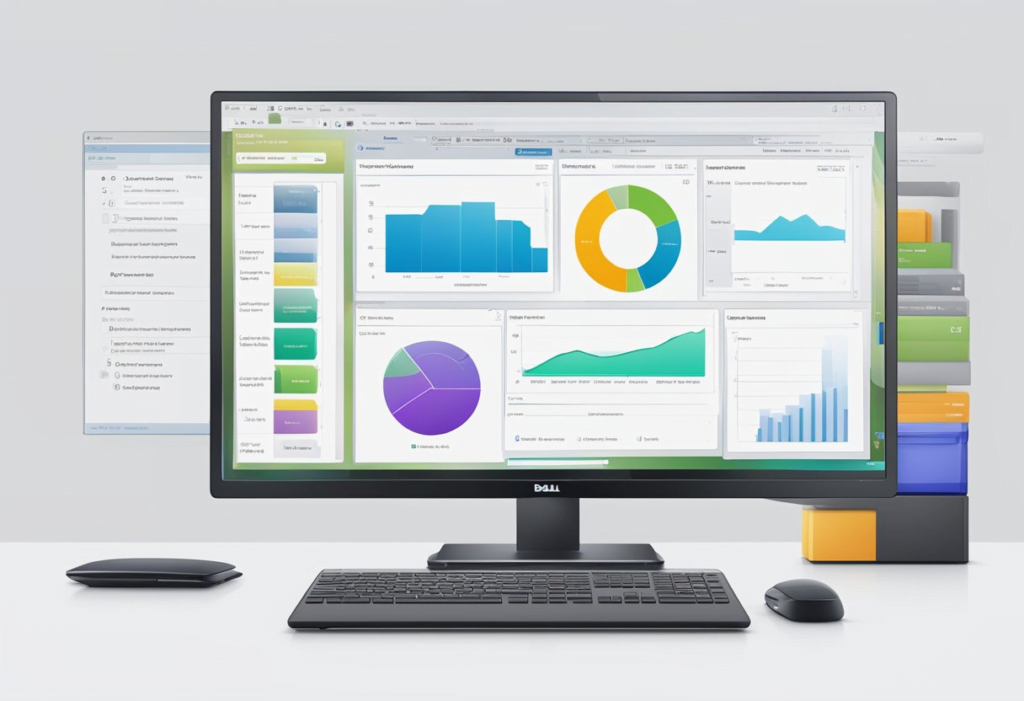
Dell Command Update provides users with an easy and efficient way to update their Dell hardware. However, should users encounter any issues or require assistance with the software, Dell offers several support and resource options.
Technical Support
Users can access technical support for Dell Command Update by visiting the Dell Support website. Here, users can find several resources to help them troubleshoot any issues they may have with the software. In addition, users can also contact Dell technical support for further assistance.
Documentation and Help
Dell provides users with several documentation and help resources for Dell Command Update. Users can access the Dell Command Update User Guide for detailed instructions on how to use the software. Additionally, users can access the Dell Command Update Release Notes for information on the latest updates and changes to the software.
Users can also access the Dell Command Update FAQ for answers to commonly asked questions. Finally, users can access the Dell TechCenter for additional resources and support from the Dell community.
Frequently Asked Questions
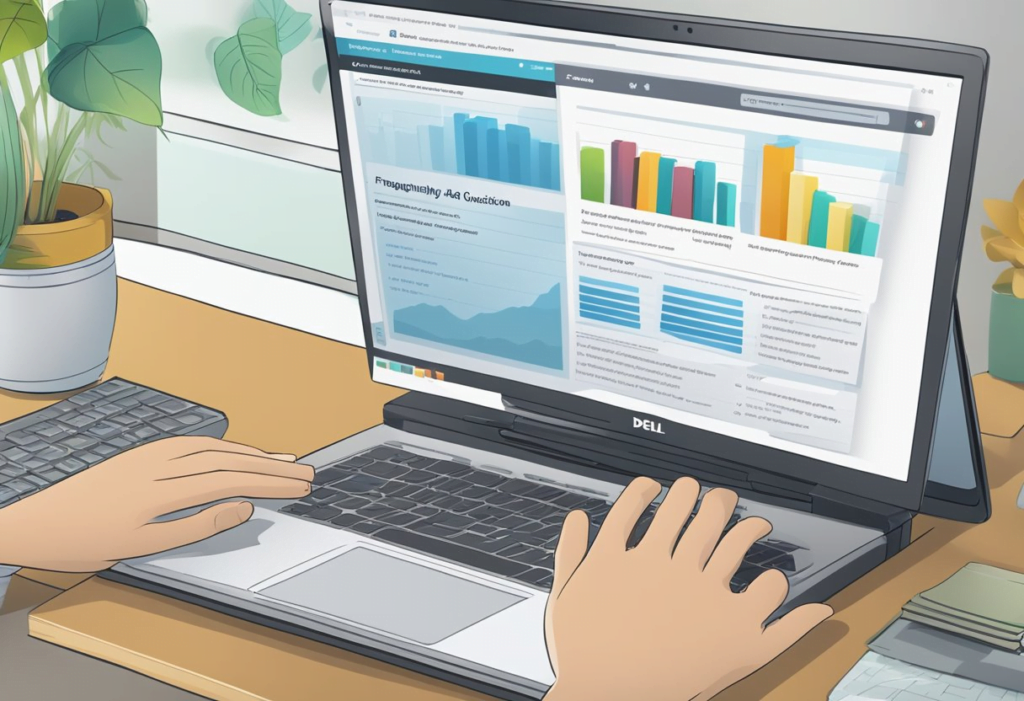
How can I download the latest version of Dell Command | Update?
To download the latest version of Dell Command | Update, visit the official Dell website and navigate to the “Drivers & Downloads” section. From there, you can search for “Dell Command | Update” and download the latest version.
Is Dell Command | Update compatible with Windows 11?
Yes, Dell Command | Update is compatible with Windows 11. It is also compatible with Windows 10, 8.1, 8, and 7.
What are the benefits of using Dell Command | Update?
Dell Command | Update is a one-to-one standalone utility that enables a simplified process to manage updates for Dell client systems. It simplifies the BIOS, firmware, driver, and application update experience for Dell commercial client hardware. The benefits of using Dell Command | Update include:
- Simplified update process
- Improved system performance and stability
- Enhanced security through updated drivers and firmware
- Reduced downtime due to software issues
How do I perform a silent install of Dell Command | Update?
To perform a silent install of Dell Command | Update, you can use the command-line interface. The command-line options can be found in the Dell Command | Update user’s guide.
Can I get Dell Command | Update in an MSI format for deployment?
Yes, Dell Command | Update can be deployed using an MSI format. The MSI package can be found in the Dell Command | Update download page.
What are the system requirements for installing Dell Command | Update?
The system requirements for installing Dell Command | Update are as follows:
- Windows 11, 10, 8.1, 8, or 7 (32-bit or 64-bit)
- Microsoft .NET Framework 4.6.1 or later
- Internet Explorer 11 or later
- 1 GB RAM
- 1 GHz or faster processor
- 500 MB free hard disk space
Note that some features of Dell Command | Update may require additional system resources.